Split screen mode was something that I very rarely used on windows and had completely forgotten about it on the latest version of OS X El capitan. It was only an update to Blogo which now supports El Cap split screen mode that reminded me to give it a go.
How to enable split screen mode in El Capitan
Click and hold on any windows green button in the top left hand side.
You’ll then see 2 blue panes highlighted into the background. Simply drag the active window into the desired side of the screen and then select a window for the other side and boom, split screen working joy.
Once in split screen mode you can adjust the width given to each application. In the middle of the 2 running apps there is a bar there, although it is barely visible. Hover the mouse over it, the cursor will change and adjust the panes accordingly.
There are a couple of times this wont work. If the app doesn’t support split screen mode and bizarrely iTunes 12.2.2 doesn’t then you can’t use split screen.
You can only select an application who’s window is open on the desktop and not minimised to the dock but remember this is a public beta so could changed. All my testing done on Public beta 4
Using Split Screen With Mission Control
Split screen works nicely with mission control and spaces. Simply press and hold on the green button in an active window and then drag to the space you want to split pane’s on. Select the 2nd application and you’re done.
Why Use Split Screen Mode?
As I wrote earlier windows had this feature since windows 7 with it’s snap feature and to be honest it’s a lot easier than the OS X implementation. On windows you simply click and drag a window to the left of right side for it to snap into place. My guess is Microsoft has a patent on that and this is the best alternative Apple could come up with.
On public beta 4, soon to be 5, im finding that having safari on one side and blogo on the other means I’m hunting for windows less and working in full screen mode means I’m much less distracted than normal.
Remember that if you are going to use a public beta, they are just that, a beta and bugs are to be expected but you know that as you’ve done a backup havent you?

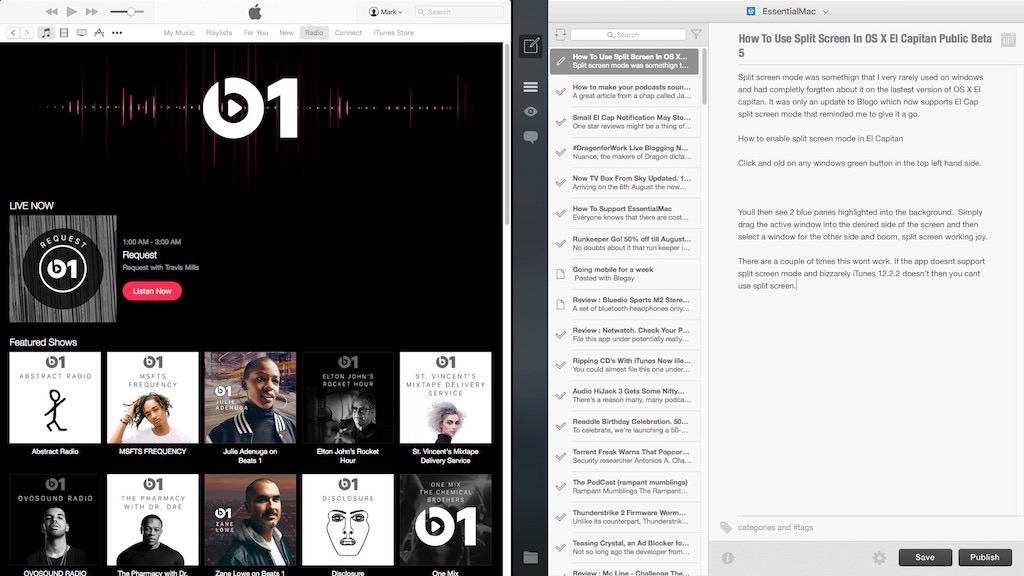

Leave a Reply