To create a new note, tell Siri, “Create a new note,” “Make a new note” or something similar. You can give a note a title at the same time, for instance, “Make a new note packing list” or “Create a new note places to visit.” That becomes the first line of the note. To update a note say, for example, “Update my note toothbrush, deodorant, book, tickets, camera.” If you’ve got more than one note, Siri will ask which note you’d like updated by providing a list.
That’s great, but you can also search notes just as easily. Here’s how.
1. Search by date. Activate Siri and say, “Find notes from March, 2013″ or “Find notes from March 7, 2013.” You can also ask, “Find notes from yesterday.”
2. Search by keyword. You can have Siri search your notes for a specific word by saying, “Search notes for ‘x’”, where “x” is the term you’re looking for. Siri returns the results as a tap-able list.
You can also ask Siri to list all your notes. This is much faster than using Apple’s Notes app manually.
Leave a Reply