Dealing with the text portion of any blog is fairly easy just as long as you don’t want to use the official WordPress app on an iPad. For whatever reason text input is incredibly laggy. On the iPhone it is absolutely fine but it’s a pretty useless experience on my iPad.
Some might like to create their work in a text editor or to use the rather excellent app Blogsy. Granted there is a bit of a steep learning curve but it’s well worth the time and investment.
However when it comes to dealing with images this is where the problems really start.
At the top of each blog post I create there is a picture called the hero image. This is the image at the top of every blog post which is then turned into many sized thumbnails. It’s important that this image be the best trade-off between quality and size as it will be resized for thumbnails used throughout.
For this particular site I use dimensions of 700 x 350 pixels.
There are many resizing apps for iOS but they only take the full image and compress it down to those dimensions. What I like to do is create a new image or “canvas” and then frame my image to suit that particular area.
This really isn’t as easy as it sounds. First of all although you can crop a photo within iPhoto on iOS you can’t actually resize the image. Nor can you create a new image and frame to what you’d like to focus on.
It’s not just iPhoto that suffers from this problem. There are a huge array of photo editors that will let you edit a photo but not necessarily let you create a new one and start from fresh. So far only Pixelmator does this.
Heres how I work on the Mac with images
- Create a new image with the canvas size set to 700 x 350 pixels.
- Drag and drop an image onto the canvas
- Use the grab handles to resize the image, move it around so I get what I like in the frame.
- Export to a jpeg at 85% quality.*
- Use the excellent Jpegmini to compress the image a bit more without losing quality (honestly it’s amazing)
- There’s one problem with Pixelmator. You’re limited to using iCloud drive for images
The result below is a handy 111 kB and as you can see looks sharp enough to be used on the blog.

Incidentally if you pass this very same image through the rather excellent JPEG Mini it compresses down to only 67 kB with no noticeable loss of quality.
Now for Pixelmator for iOS.
![]()
Following more or less the same steps as on the Mac, I created a new image, set the canvas size to 700 x 350 pixels, inserted an image and then used the drag handles to frame the image as I wanted. Once again the result is below.

The resulting image may be smaller coming in a 100kb but even when I match the file size over on the Mac the desktop version of the image still wins hands down.
Main difference between the 2 images is the lack of sharpening and how jagged the image resized on iOS looks compared to its desktop counterpart. Although you can attribute some jaggedness to the smaller file size, there is also a highly marked decrease in clarity.
The Alternatives
As I said earlier there are plenty of applications out there that will simply let you resize an image but none will let you crop a selected part of the image and then resize that area.
I took a very quick look at the five most popular image editing applications on the App Store which are Google Snapspeed, Photo Editor by Aviary, photo editor and Adobe Photoshop Express. All of these are good in their own right but don’t typically suit this task. Also every application seems to have its own caveat. Here is a very small list of some of the brick walls I’ve met so far.
- Adobe Photoshop Express supports dropbox but not iCloud drive.
- Pixelmator is limited to using iCloud.
- Both will use local storage but that defeats the point.
- Blogsy on iPad (only) only supports resizing an image.
Right now it seems that Pixelmator is the only true image creating application it does a darn fine job of touching up and adjusting pictures and all manner of fancy tricks but its resizing feature leaves me a little mystified.
Overall.
Whilst it’s technically able to resize and manipulate the images to how I would like them it does mean that I would end up with bigger images and lesser quality. So while yes it can technically do it I don’t think right now it’s worth the trade-off.
I have emailed the Pixelmator team to see if there is a better way to do this, if there is a potential setting I have missed, or if this is simply a limitation of iOS itself rather than the App.
Footnote.
WordPress does do a little bit of image squishing on uploads. I tend to do mine at the desktop so I know what’s going on with quality. I long for JpegMini to come out for iOS somehow.
Updated 18th November – PixelMater Responds.
Hi Mark,
Thanks a lot for the kind words and such a detailed email and don’t worry, your explanation skills are top notch! First of all, the image comes out at a smaller file size on iOS because iOS exports JPEGs at 75% quality by default.
Second of all, you’re right – the image resized on iOS does look jagged. I spoke to the devs about this and they did say that they’re planning to improve resizing on iOS. They also mentioned that it should work better if, instead of resizing the layer, you use Image Setup to resize the entire image (canvas included). I realise that means you’d need to first crop the image to the right dimensions first, which would be a little difficult on the iOS app, considering you need an aspect ratio of 2:1. But that is a possible workaround if you have a larger image with the right aspect ratio already.
Either way, I’ve passed on all this to the devs and they did say that this is something they plan to improve in the future. Thanks for your input and don’t hesitate to get in touch if there’s anything else I can help with!
Knowing that PixelMater exports images at 75% heres another set of image. Same method applied as original.

And now over to iOS

Leave a Reply